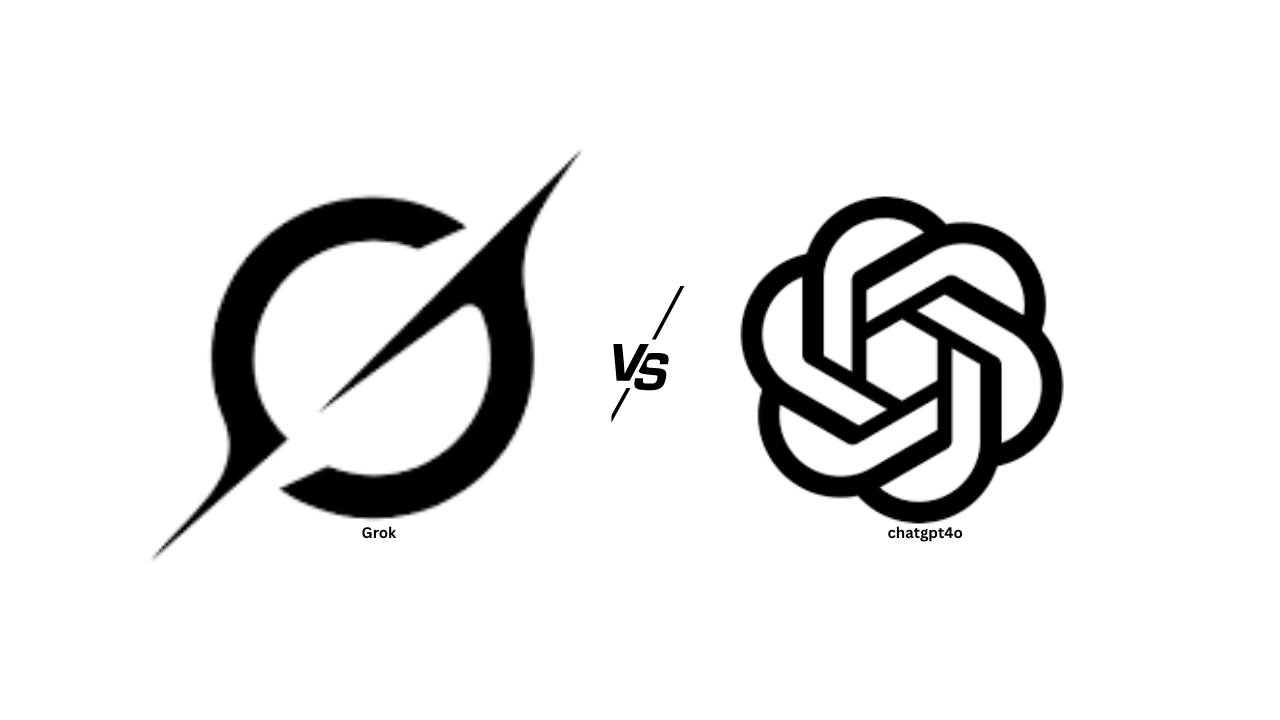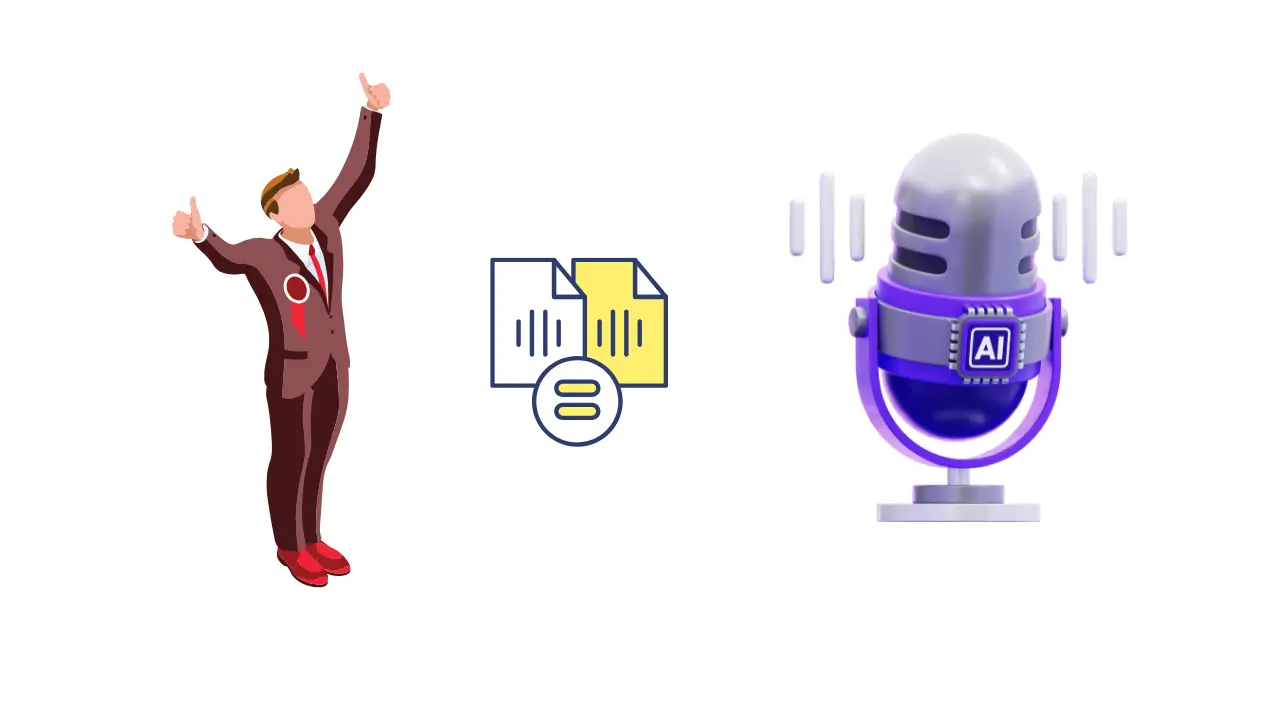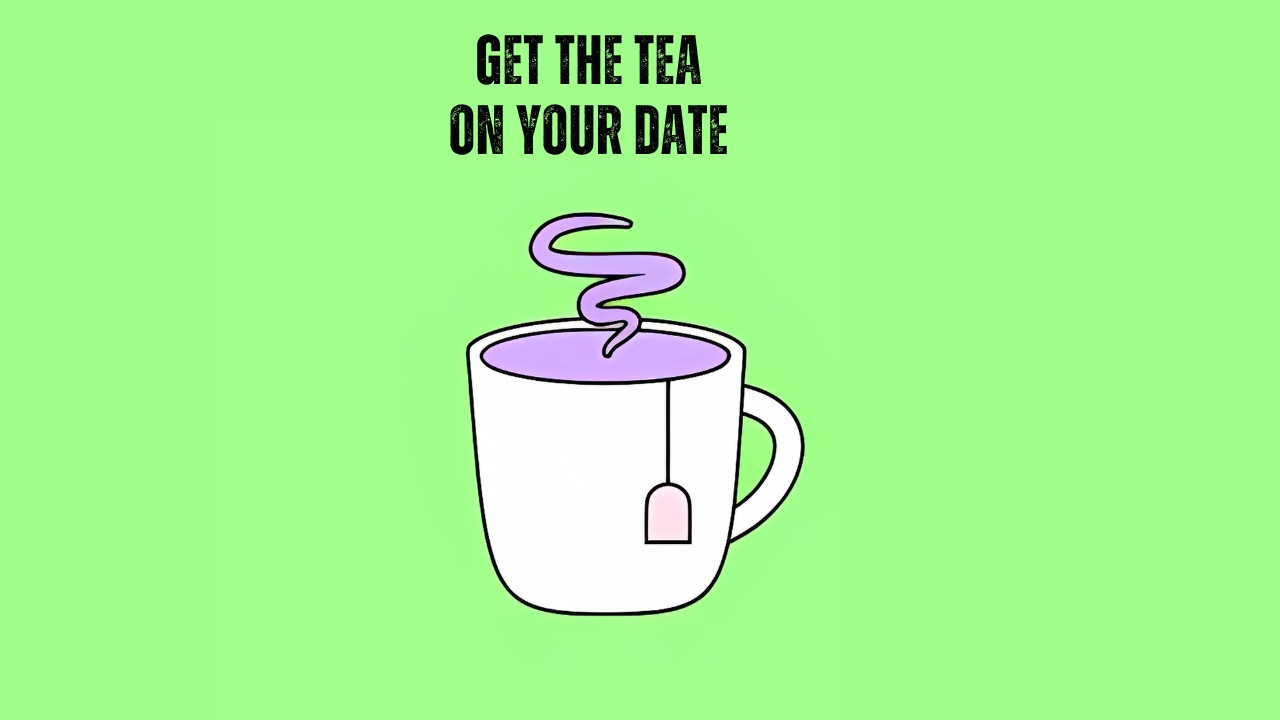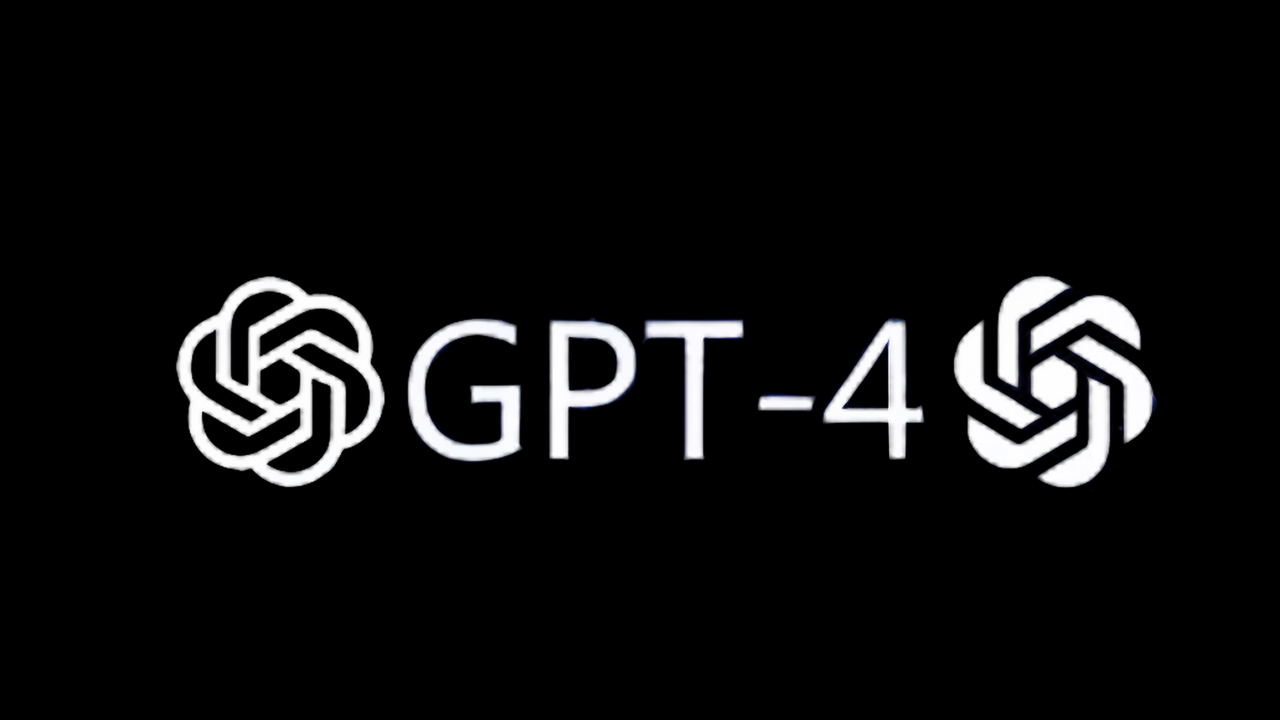All right, so I have Apple’s latest Apple M4 Mac Mini here, and as the name indicates, it’s remarkably small. I chose the Base M4 configuration, which includes 16 GB of RAM and 256 GB of storage.
First Impressions: Design and Size
You see, the moment the box unpacked, it hit one how really small the Mac Mini is. It has not one compact footprint but feels exceptionally light in the hand. The design closely resembles previous Mac Minis and incorporates the Mac Studio signature Apple industrial design language—miniature yet sleek.
Ports and Power Features
When you unwrap the packaging, you’ll notice a variety of ports included with the Mac Mini. The mini includes a port for the provided power cable and is designed to consume very little power, which is just very impressive. Additionally, it offers Ethernet, HDMI, and three Thunderbolt ports. On the bottom of the mini, the power button is placed somewhat awkwardly, but as Apple has mentioned, you shouldn’t need to use the physical power button frequently. The mini is power-efficient, and similar to Apple’s MacBook lineup, using sleep and wake functions is ideal. The design ensures that the power button is only used very infrequently over time. On the front, there is a headphone jack and two additional Thunderbolt ports. It also includes a built-in speaker that surprisingly delivers excellent sound for its compact size, surpassing previous Mac Mini models.
Unboxing and Setup Process
Inside the box, you’re going to get that included power cable. You’re also going to get some documentation, with the exclusion of any Apple stickers. The power cable is very familiar if you have an Apple TV or a previous Mac Mini. It’s the same braided, springy power cable—easy and compact, just like the Mac Mini itself.
Connecting and Pairing Devices
We will connect the Mac Mini to my Samsung Odyssey monitor via HDMI and start the setup process. I’m using the wireless Logitech MX Keys Mini keyboard and MX3S mouse, which allow me to easily switch between the Mac Mini and my other connected devices. Setting this up was swift, and pairing the keyboard and mouse was straightforward. If your wireless devices don’t connect immediately, try plugging them in via USB-C first on the Mac Mini. Overall, out of the box, the process is quick and easy, even with non-Apple wireless accessories.
Initial Setup and Updates
Once the update has downloaded, the installation took about 15 to 20 minutes, during which the Mac Mini rebooted a few times. After rebooting, you’ll navigate through the macOS setup prompts to complete the initial setup process, which is surprisingly quick. I was able to set everything up swiftly and easily, going from unboxing to the initial “Welcome to Mac” message in well under an hour.
App Installation and Performance
With the initial setup complete, I’ll install all the apps and software I use off-camera so I won’t bore you with that. For me, only a handful of applications need to be installed before I’m fully up and running, making the entire setup process very quick. Throughout the setup, I noticed the Mac Mini remained silent with no fan noise, and it stayed cool to the touch throughout.
Cable Management and Final Setup
To complete this setup, I do need to do a bit of cable management. As you can see, I have a few dongles from my work-issued MacBook Pro as well as the cables for the Mac Mini. Once I have all of that done, you can see just how minimal the footprint of the Mac Mini is and how clean and sleek your overall setup can be using a small device like the Mac Mini.
Mac Mini vs. MacBook Pro
Previously, I unboxed the M4 Pro MacBook Pro, and while I love the MacBook Pro lineup—its portability, built-in keyboard, trackpad, beautiful display, immersive speakers, and the enhanced RAM storage and power of the M4 Pro chip—I find that the Mac Mini base model handles all of my tasks just as efficiently for much less money, ultimately offering better value.
Value and Pricing
The Mac Mini starts at $599, and you can save even more with military or education discounts. However, be cautious when upgrading the RAM and storage, as the increased costs may diminish the Mac Mini’s overall value, making a MacBook Pro a more sensible choice in some cases. Nevertheless, the base Mac Mini is an excellent fit for most people, especially if you’re upgrading an existing setup and don’t need to purchase additional peripherals.
Conclusion
Personally, I’m quite happy with my decision. I’m really happy with my Mac Mini setup. Did you pick up a Mac Mini or a MacBook? Take care and stay safe. Follow for more updates on Tech Education.